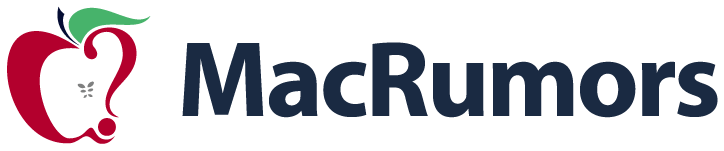
Last week, we shared a list of iPhone safety tools that every iPhone owner should know about, from Emergency SOS and Medical ID to Safety Check and Check In. MacRumors readers had more suggestions on safety information we should highlight, so we have a follow-up.

You Don't Need a SIM to Call Emergency Services
If you have an iPhone with no SIM inside and no cellular service, you can still use it to call emergency services in the United States, Canada, and Australia.
When emergency services are dialed on a smartphone with no SIM, it will automatically connect to any carrier network that's available, no questions asked. If you have an old iPhone, it's worth keeping it charged up and available as a spare in case you ever need it in an emergency.
You'll see "SOS" or "SOS only" in the status bar if you're able to use an iPhone with no SIM for an emergency call.
You Don't Need Signal to Call Emergency Services
Likewise, if you have no signal and you're in an emergency situation, try dialing emergency services anyway. Even if your carrier doesn't have signal where you are, there could be another carrier that does, and you can automatically use that network.
If you see "SOS" or "SOS only" in the status bar on your iPhone, it means you don't have a signal with your carrier, but you can still use another carrier to make an emergency call. If your phone says No Service or Searching, there is no nearby cellular network to connect to for an emergency call.
If you're in a remote or rural area with no carrier signal from any carrier, you may be able to use Emergency SOS via satellite on an iPhone 14 or later model to place to get help in an emergency.
Your iPhone will let you know that a satellite connection is available whenever you're out of cellular or Wi-Fi range. Using Emergency SOS via Satellite typically requires a clear view of the sky for the iPhone to establish a connection.
Emergency Services and Your Location
When you place an emergency call, your iPhone is able to automatically relay your location to emergency services in the United States.
It does this through a feature called HELO, or Hybridized Emergency Location, which Apple has supported since 2015. HELO uses cell towers and on-device data points like GPS and Wi-Fi to estimate a caller's location.
Location information is relayed through a software system provided by RapidSOS that U.S. emergency centers use, and it's how emergency personnel can find you when you call from an iPhone. The sensors in your iPhone are used for location purposes. If you live in a tall building, for example, your pressure sensor is used to determine z axis to estimate which floor you're on.
To ensure you have a higher chance of getting help, try to keep an emergency call active for at least 30 seconds to establish your location. That's how long it takes for an operator to ascertain your location with enough confidence to send out emergency personnel.
Wi-Fi Calling
If you're using Wi-Fi calling, you've probably been prompted to enter an Emergency Address. This is so you can be located if you're calling using a Wi-Fi connection. You'll want to make sure your Emergency Address is up to date if Wi-Fi calling is a feature that you use.
You can update your Emergency Address by going to the Settings app, navigating to the Apps section, choosing Phone, tapping on Wi-Fi calling, and then tapping on Update Emergency Address. Apple says you should update your address whenever you change your location. If you have your Wi-Fi calling address set to more than 15 meters where you're calling from, you may get a pop up that asks you to update your address so it can be provided to emergency services.
Emergency calls will only be placed over Wi-Fi if a cellular network is unavailable, so it's not the default option. When Wi-Fi calling is available, you'll see Wi-Fi in the status bar.
It is worth noting that 911 calls will attempt to use cellular, even if there's little cellular connection available. If Wi-Fi is an option and you are having trouble getting enough cellular signal, you can turn off cellular to route the emergency call to 911. You can turn off cellular signal by putting your iPhone into Airplane Mode in Control Center (swipe down from the top right corner of the iPhone), but make sure Wi-Fi is still turned on.
You Can Text 911
In the United States and some other countries, you can text 911 if making a phone call isn't an option. To do so, open the Messages app, type in your emergency services number, and then type your emergency in the text message field.
When you text 911, your iPhone goes into an emergency mode for a 30 minute period, and to exit it, you'll need to restart.
Texting 911 is available on iPhones running iOS 13 or later, and you can also text on an Apple Watch with watchOS 6 or later. Texting 911 requires a cellular connection.
Texting 911 does require the emergency call center in the area to support texting. If you get a failed message back when you attempt to text 911, you'll need to call instead.
When you text 911, all communications will stay in text form. 911 operators will not call you in order to avoid putting you at risk.
You Can Send Video to 911
As of iOS 18, there is an option to share streaming video and recorded media with 911 operators during emergency calls. When you call 911, emergency dispatchers can send a request to share live video or photos over a secure connection.
The ability to share photos and video with emergency services is available thanks to Apple's partnerships with RapidSOS and Prepared.
Carrier Satellite Services vs. Apple Emergency SOS via Satellite
On the iPhone 14 and all later iPhone models, there is a built-in Apple-provided satellite connectivity feature that can be used for emergency situations, texting, and updating your location when Wi-Fi and cellular connectivity are not available.
Separately, some carriers also offer satellite connectivity, and this is distinct from Emergency SOS via Satellite. Apple and cellular carriers haven't done a great job making the distinction between Emergency SOS via Satellite and carrier-provided satellite services, so there can be some confusion.
To use Emergency SOS via Satellite, you need an iPhone 14 or later, and you need to use Apple's satellite services provided by Globalstar. Emergency SOS via Satellite is the default on your iPhone, and it will show up when you do not have a cellular or Wi-Fi conne... Click here to read rest of article
Article Link: Even More iPhone Safety Tips You Should Know
Last edited: